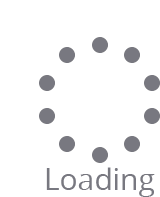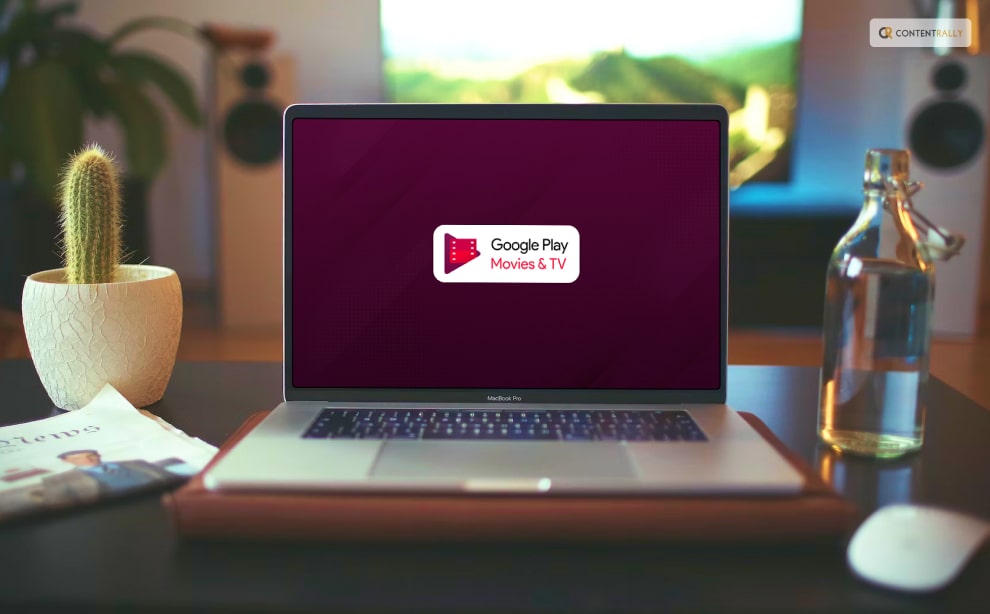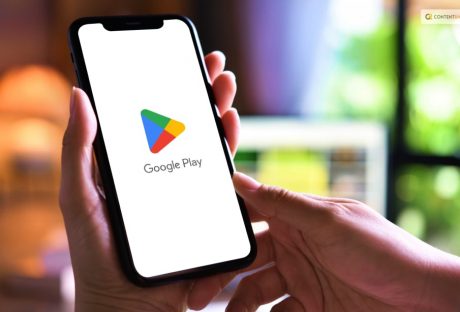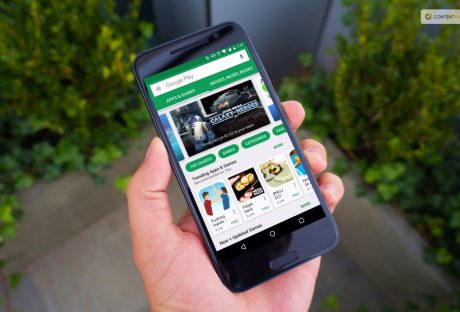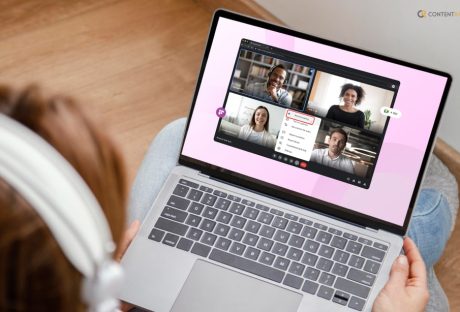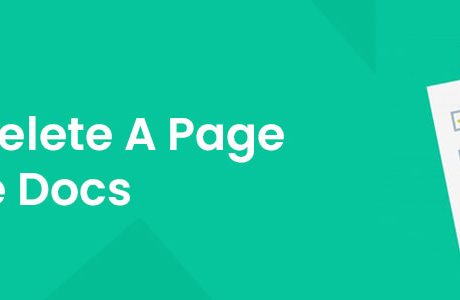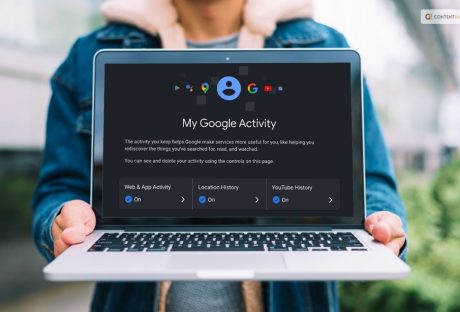Do you want to access a hoard of TV shows and movies from an Android device? This is where Google Play Movies and TV comes in. This platform allows users to rent or buy movies and TV shows from their own distribution service. The platform has an enormous collection that starts from the classics and ends with the latest releases and blockbusters. There are a few exclusive content for you to enjoy, too, that cannot be found anywhere else.
The platform makes accessing entertainment just about any time and anywhere with its super user-friendly feature of saving movies in their personal cloud. Both movies and TV shows can be saved and watched later, sans the trouble of syncing or downloading.
Popular Features
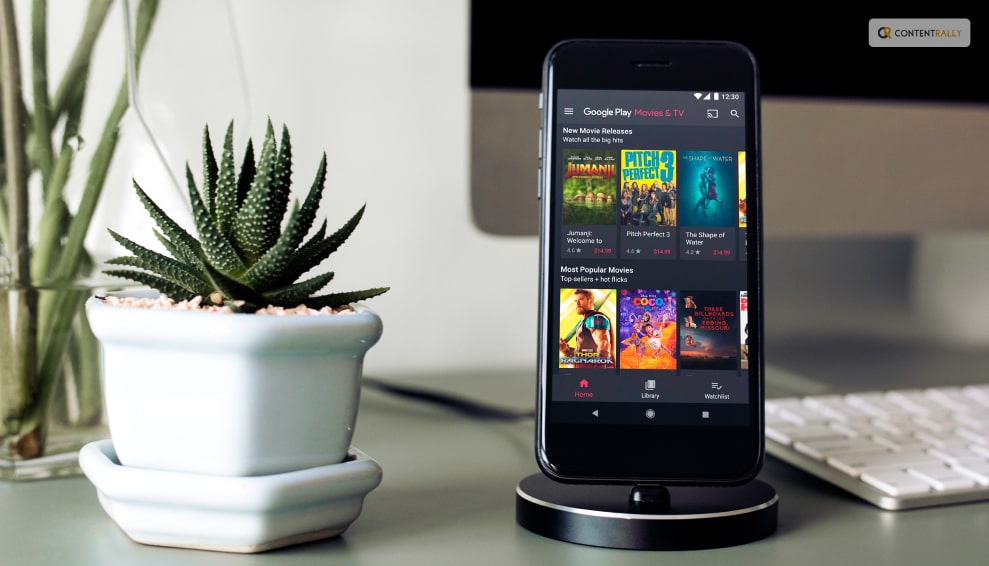
Here are the features that make this app stand out among all the other streaming platforms:
Multi-Device Access
The seamless integration between different devices, be it a smart TV, a phone, or a tablet, makes the experience super smooth
Cloud Storage
Storage problems are no longer going to keep you from getting your entertainment sorted. The cloud storage system on Google will allow you to save your content safely and access it at your own convenience. If you are asking where does Google Play movies store files, the downloaded movies from Google Play will be saved in the cloud.
User-Friendly Interface
The interface of the app is very easy to navigate, making it user-friendly and accessible to people who may not be as tech-savvy.
Extensive library
The number of films and TV shows Google has on this platform ensures that there is something for everyone. There is drama, action, animations, romance, and all else in between.
Is Google Play Movies And TV Chargable?
The app is free to download, but not all its content is free. Users are allowed to buy and rent with the prices going up or down based on the particular title’s release date, popularity, or quality of the video. Sometimes the app runs discounts and promotions, so you might just get lucky!
There are, of course, titles that are free. They are older movies or shows but freebies are freebies, old or not!
Pricing
Rent- if you don’t want to buy and get the title on rent, this option is the best. The rental will last 48 hours from whenever you start watching.
Buy- the prices range anywhere from $20 and up. You can buy a title and keep it with you forever without worrying about quality or maintenance, as with DVDs, etc.
Free- you can also check out a few films and shows that won’t cost anything. The list of Google Play free movies does get upgraded every now and then, so check back frequently to see if one of your favorites went up.
How To Watch Google Play Movies And TV?
This particular part is a breeze, really. You have to make sure that you have an Android device and that the app is installed. Go through the library and select the movie you want to watch. Choose if you want to buy the title or rent. Once you are done, click play and get your popcorn ready because your movie is going to start in 3, 2, 1…
How To Download Google Play Movies And TV?
Here is the guide on how to install this app on your phone or any device to watch seamlessly.
Open Google Play Store: Make sure you are connected to the internet
Search: Punch in Google Play Movies & TV in the search bar
Download: You have to click on the app and go step by step with the instructions that follow
Sign in: Sign in with your Google account to get all the content you want
Is It Worth It??
Google Play Movies & TV is a popular platform that offers a wide range of movies and TV shows to rent or buy. Its vast library, easy-to-use interface, and compatibility with Android devices make it a popular choice among users. Additionally, you can choose to either rent or purchase content based on your preferences. Nevertheless, as with any service, it’s crucial to consider the costs and benefits, keeping in mind your viewing habits and personal preferences before making a decision.
Is Google Play Movies And TV Similar To Google TV?
Although the names of Google TV and Google Play Movies & TV may appear similar, they are actually two different services. Google TV is an interface that allows users to access content from a variety of streaming services, including Google Play Movies & TV. It acts as a hub for all your streaming needs. On the other hand, Google Play Movies & TV is a specific service that lets you buy or rent movies and TV shows. It is just one of the many content providers available on Google TV.
Google Reviews
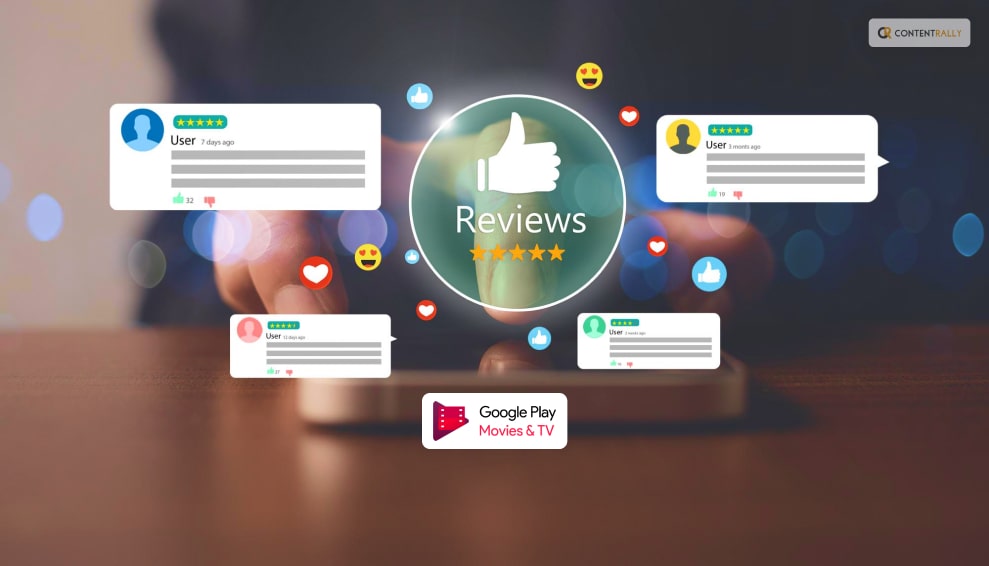
Here are some positive reviews people have left on the app. Read ahead to know if this app is for you:
“Great app. Provides a search engine or guide that looks across multiple streaming services to find where you can watch for free, rent or buy movies and TV shows. Makes it so much easier to find what is out there to watch and where to watch it. I would like it to sync with Vudu movies and TV as movies anywhere doesn't offer all my purchases movies.” - Nicholas Winchell
“I'm a huge fan of the app. I have gathered a rather large collection of movies and shows through this app. They can be easily stored and while I have damaged multiple phones, all of my content was easily able to be pulled up on my newly purchased device. I don't have to worry about scratched DVDs and where to store them. The app rarely has any issues with streaming my shows. There's a large variety of things to purchase to watch so I can always find what I'm looking for. Overall, just love it.” - Kathryn Kraut
“I love this app. Definitely my favorite. The only thing about Google Play Movies is that they don't have every movie that I am looking for. It's listed, but some movies I can't get, and it just says "add to wishlist." I movie I would like to get is Unplanned but it's not available as of right now. Not sure why because it's been out since February or March. I hope it gets added soon. Other than that, Google Play Movies is great.” - A Google user
Wrapping Up
So this is how you go about Google Play movies. You can enjoy movies and TV shows on rent. You can also buy them to own them forever. Or watch the few movies that are free. If you have used this app and liked it, leave a comment below. We would love to hear from you!
Learn More About: