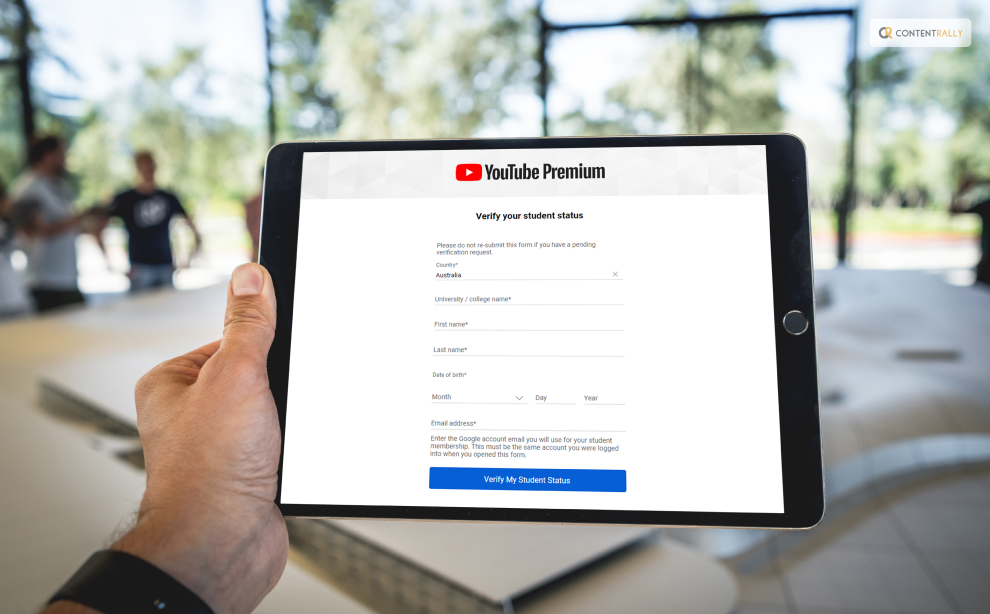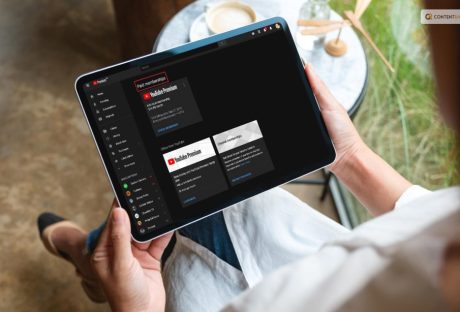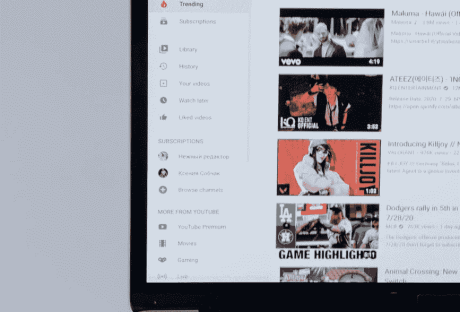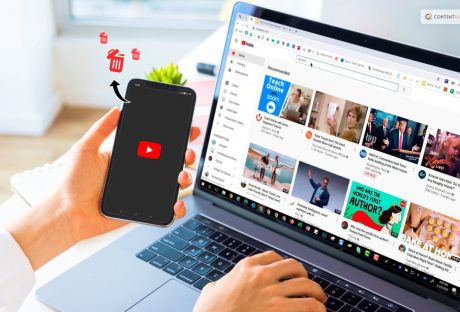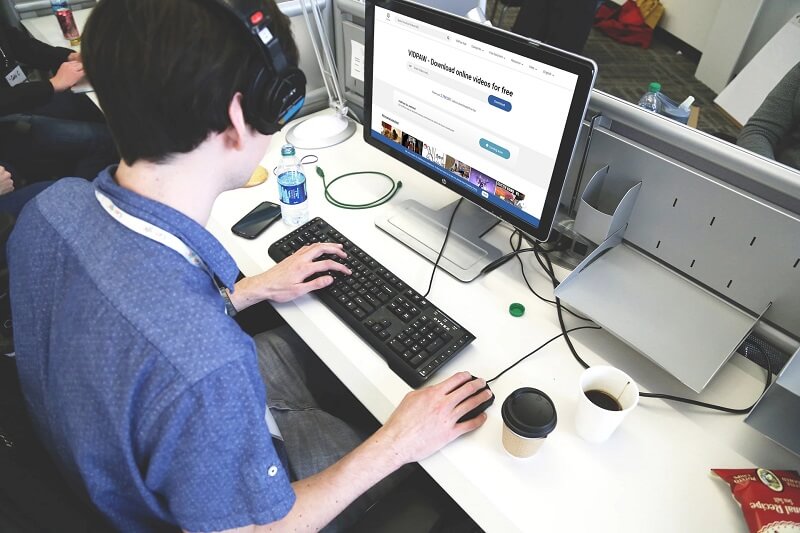Have you been searching for information related to the YouTube Premium student membership? If yes, then you are going to find this article to be of great help!
YouTube is extremely popular worldwide. It is one of the most widely used social media sites for streaming videos. The website offers users the option to broadcast live in addition to watching internet videos.
You may enjoy your perks on YouTube, YouTube Music, and YouTube Kids once you sign up for YouTube Premium.
If you have been searching for a step-by-step guide to know the same, you need to keep scrolling.
Read till the end to learn more…
How To Get YouTube Premium Student?

While life can otherwise be tough for students, with their neverending syllabus and traumatizing exam, it can be great for them to get the hand of the popular discounted YouTube Premium membership.
If you are a student, you will be happy to know that you can get YouTube Premium at a much-discounted price.
Here are the steps that you must take to get a Youtube premium Membership for students:
1. Head over to the official website of YouTube Premium web page.
2. Click on the option that reads “Family or Student Plan.”
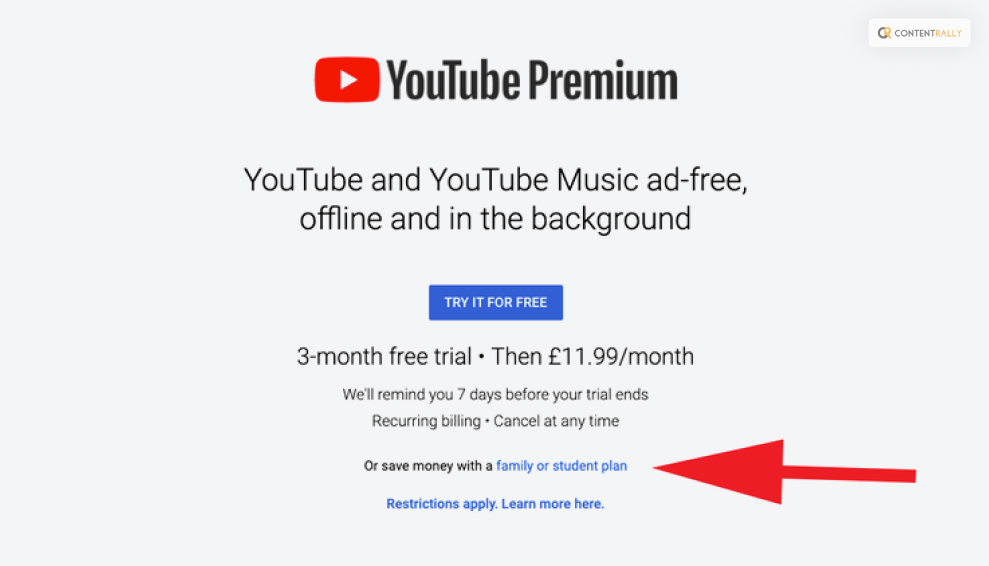
3. Click on the ‘Try It For Free’ option that you might be able to see beside the Student Plan.
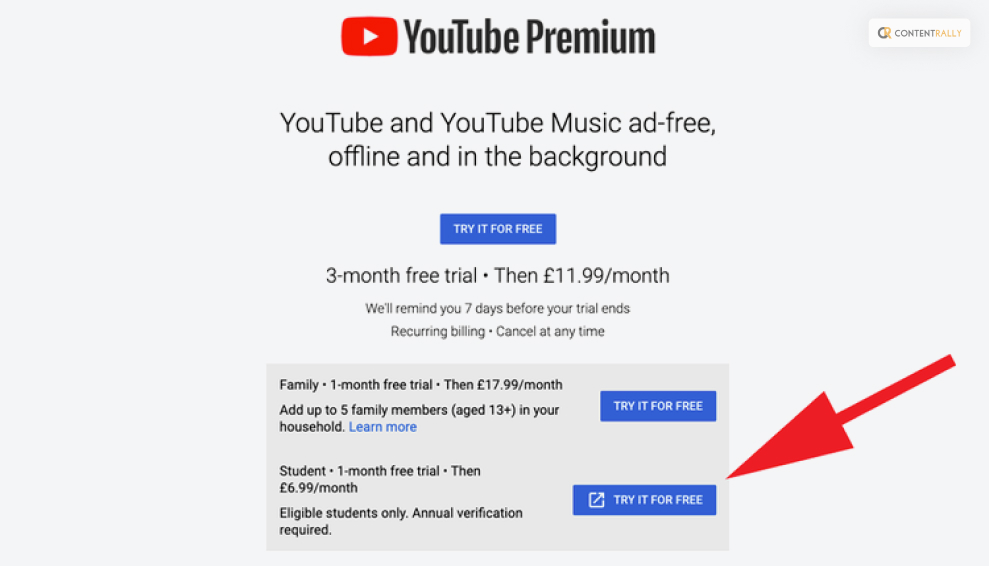
4. A pop-up box informing you that you’re about to be routed to the SheerID website for verification will appear.
5. To continue, click Continue.
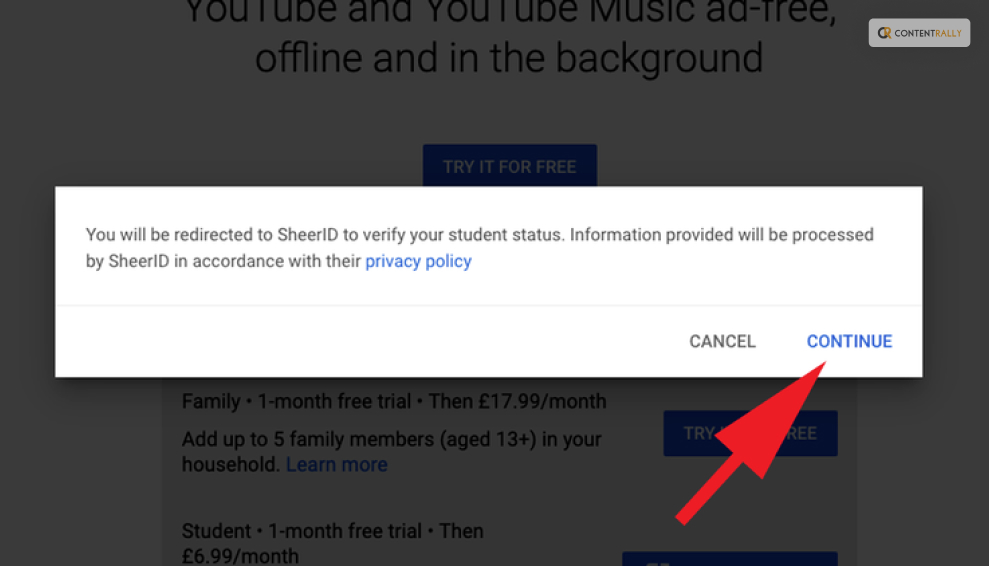
6. Fill out the form to verify that you are a student.
7. To go to the stage where you might have to upload your papers for SheerID to validate them, click Next.
8. The validation procedure will begin when you click Submit.
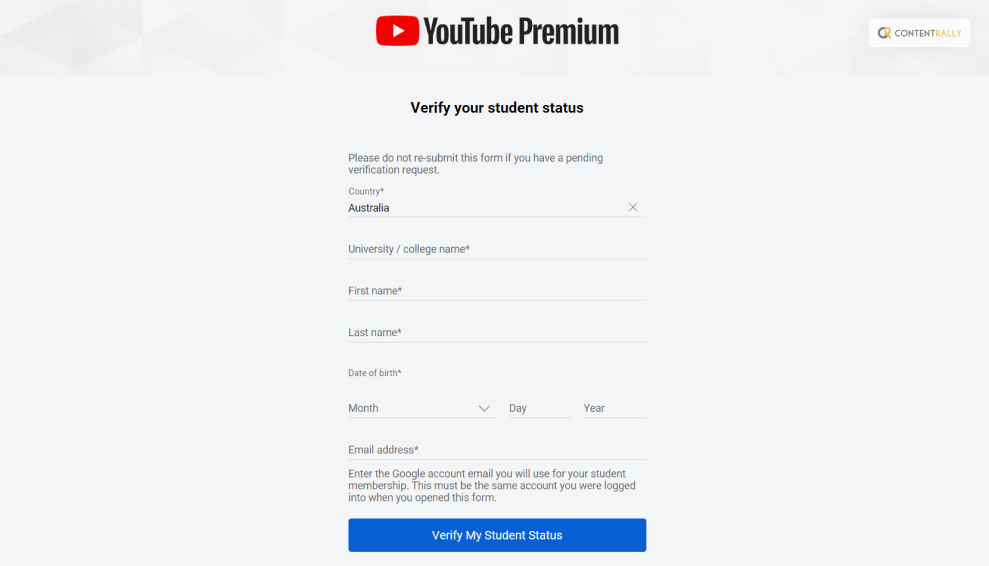
How To Know If You Are Eligible For YouTube Premium Student Membership?
You must keep one thing in mind if you plan to get a Youtube Premium Student membership. And that is whether you are eligible for this or not!
You must be registered as a student at an institution of higher learning where YouTube student memberships are available and which SheerID has approved to sign up for one. SheerID determines the institution’s eligibility.
Benefits Of YouTube Premium Student
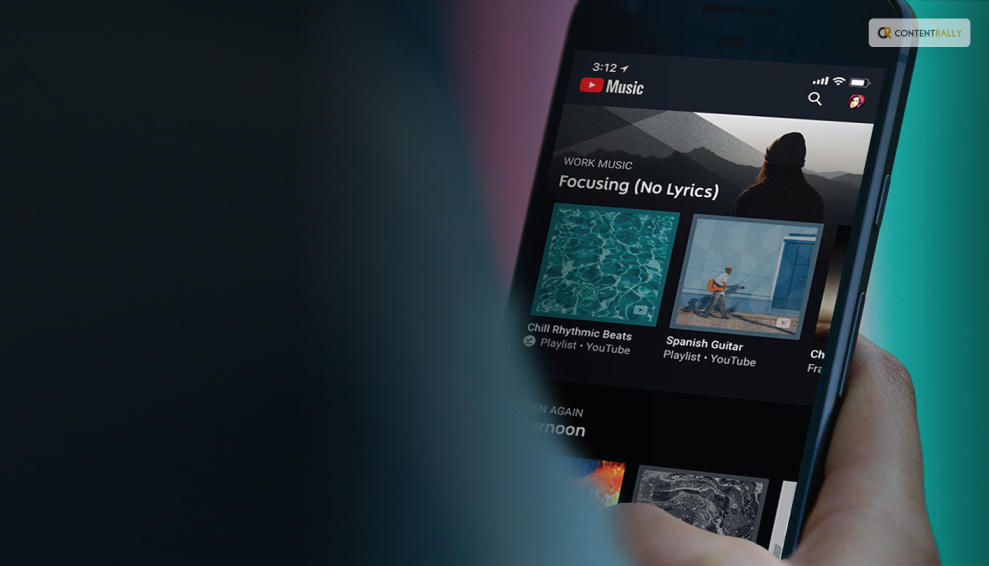
If you want to know about the benefits of having YouTube Student Premium, I have you covered! Take a look at some of the ways in which getting this discounted membership can be of great advantage to you while using this platform:
1. Downloads
The first advantage you can have with YouTube Premium membership for students is that you can easily download and save videos for later. This way, you can watch these videos when you really need them— like when you’re on a plane or commuting.
2. Ad-free
If you are one of those people, who is absolutely annoyed by the constant interruption caused by the ads? If yes, then this is the perfect plan for you! Enjoys your favorite videos and listen to the music ad-free, without any unnecessary interruption.
3. Back Ground Play
One of the best things about having YouTube Premium is that you can enjoy the music while using other apps. Yes, that’s right! Unlike the normal YouTube platform or app, you do not have to worry about the content freezing or pausing while you temporarily step out of the platform. Whatever you are watching or listening to will continue in the background.
4. YouTube Music Premium
Last but not least, with a YouTube Premium membership, you also get access to the best and most vast library of songs and music collections. According to the platform, you can “Download [their] new music app and listen without interruptions.” this means that you do not have to separately pay for using YouTube Music. Everything comes with this one membership.
Which Countries Are Eligible For Student YouTube Premium Membership?

Here is a list of the countries and states that are eligible for Student membership of YouTube Premium. Take a look at this:
- Australia
- Austria
- Bahrain
- Belgium
- Bolivia
- Brazil
- Bulgaria
- Canada
- Chile
- Colombia
- Costa Rica
- Cyprus
- Czech Republic
- Denmark
- Dominican Republic
- Ecuador
- Egypt
- El Salvador
- Finland
- France
- Germany
- Greece
- Guatemala
- Honduras
- Hong Kong
- Hungary
- India
- Indonesia
- Ireland
- Italy
- Japan
- Kuwait
- Lebanon
- Luxembourg
- Malaysia
- Malta
- Mexico
- Netherlands
- New Zealand
- Nicaragua
- North Macedonia
- Norway
- Oman
- Panama
- Paraguay
- Peru
- Philippines
- Poland
- Portugal
- Qatar
- Romania
- Russia
- Saudi Arabia
- Singapore
- Slovakia
- South Africa
- Spain
- Sweden
- Switzerland
- Taiwan
- Thailand
- Turkey
- Ukraine
- United Arab Emirates
- United Kingdom
- United States
- Uruguay
- Vietnam
What Is Included In YouTube Premium Students Membership?

Now that you know the benefits of this membership and how it can help you, you must be thinking about whether there are any other services you might be able to avail of through this. And the answer is YES.
Everything that comes under YouTube, from the platform itself to the music app, each and every service is covered under this one membership.
Here is what you need to know:
1. YouTube
- Ad-free YouTube: Watch unaffected by adverts millions of videos.
- Download videos to watch offline: On mobile devices, store playlists, and movies so you can access them offline.
- Play in the background: Play videos even while your screen is off or when using other apps.
2. YouTube Music
- Explore: Easily explore the world of music with the new and improved YouTube Music app
- Ad-free music: Watch unaffected by adverts millions of videos.
- Download music to listen offline: On mobile devices, store playlists, and movies so you can access them offline.
- Play in the background: Play videos even while your screen is off or when using other apps.
3. YouTube Kids
- Offline play and an ad-free YouTube Kids app are also available through this membership.
How To Know If YouTube Student Premium Membership Is Available In Your School?

Before applying for the students’ membership of YouTube Premium, there is something that you must do— check whether or not your school offers that service.
Here is what you must do for the same:
- Visit the YouTube Premium or YouTube Music Premium landing page for students.
- Click on the option that reads “Get Premium.”
- On the SheerID form, type in your school’s name. Student plans are accessible if your school is included on the list.
Wrapping It Up!
In case you want some information related to YouTube Premium students, I hope that this article has been of help to you. If there are any other queries related to the same, kindly feel free to let me know. All you need to do is scroll down until you reach the page’s bottom. Then leave your queries and suggestions in the box below. And I will be there to answer them all for you.
Learn More About: