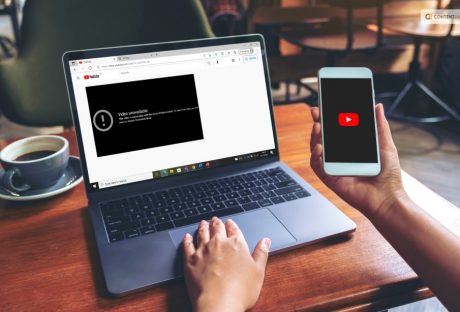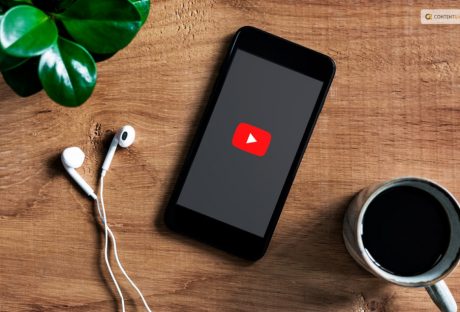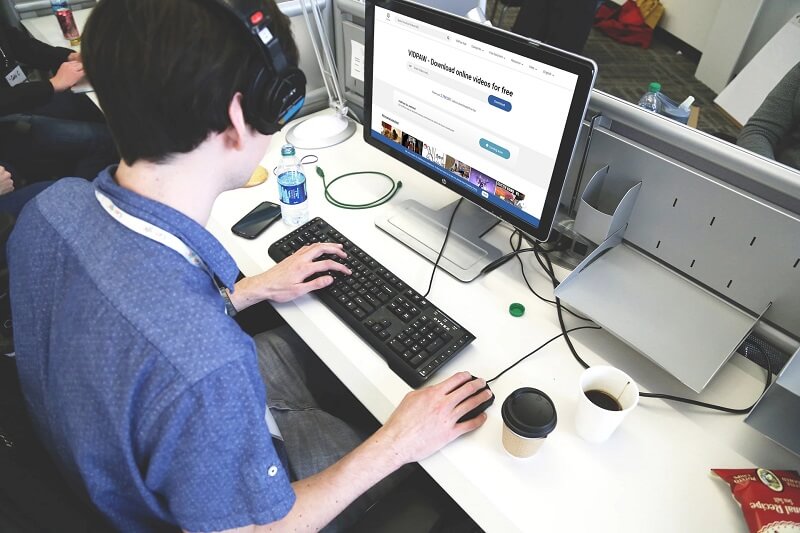Viewers care about the quality of the camera, the lighting, and the audio when it comes to video content. So if someone misses a video or scrolls through it on their stream, one of those elements didn’t work.
Unfortunately, it’s risky to believe that just these three things are important. The term “presentation” encompasses a wide range of factors. It includes the camera’s focus length, the subject matter, and the color grading of the video. Each and every component of the puzzle has value to someone.
In actuality, the majority of your little decisions throughout video production will influence the viewing experience. Some of those are clear-cut and simple to anticipate. Others are things that everyone takes for granted. Even if they are seasoned content producers or those who are just starting to grow their channels.
There is one element of your presentation that cannot be missed and will always have an impact on the audience. Something that happens in the background, but you might take it for granted. Youtube background.
When To Use YouTube Background For Videos?

Firstly we should definitely take a moment to discuss whether or not backdrops should be used in YouTube videos.
Obviously, if you shoot and edit, say, short films, you won’t be considering backdrops. But the odds are strong that you’d benefit from having a thoughtfully built “set” to work with for any project. Here you or another subject will be in front of the camera.
Because that is really what it is. The setting where you shoot your video can help you present yourself to your audience, It is similar to an office or studio that says a lot about the individual who works there.
You can go without saying a word or showcasing your impressive footage. It is a method to connect with someone or stimulate their curiosity.
Additionally, it creates a sense of visual coherence. Popular vloggers and social media influencers may visit far-flung locales like bustling cities or exotic islands. Their content’s “home base,” however, is typically a comfortable studio where they film most of their videos and edit them.
Your content should draw readers in. What better way to do that than to spend cash on a stylish YouTube background that viewers will subconsciously associate with your channel?
Why Do You Need A Youtube Background?

Content and keywords can help people find your content on YouTube. But the quality of your presentation will keep viewers watching your videos all the way through. And that is the true basis for any prosperous channel.
People respond to your YouTube background choice in that way. You want a piece that engages viewers without detracting from them. In certain circumstances, that might be a fantastic studio with guitars or posters hanging from the ceiling. Another option is something straightforward and uncluttered, with a few shelves stocked with potted plants and leather-bound books.
In either scenario, you are utilizing your surroundings (here, the area behind you) to set an atmosphere or arouse feelings. It’s similar to set design. Except, instead of producing a project on a place, it’s centered on where you create your YouTube content.
DIY YouTube Background

Perhaps you lack the funds to purchase a large number of items for your backdrop. You may not have a ton of pricey equipment and opulent furnishings lying about your home studio.
It’s alright. In fact, with a little creativity, you can create a fantastic DIY YouTube background. It would appear as though you’re recording on a costly set. And yes, you can employ some of that “smoke and mirrors” magic if it allows you to make attractive content.
Extra Tips

Obviously, lighting is a crucial component of creating a DIY YouTube backdrop. We went into great detail regarding lighting in prior postings, so we won’t go there again. However, we have you covered whether you’re searching for a lighting kit to get started or want some reasonably priced. We also have a few possible DIY alternatives.
The point is that appearance matters once more. It’s crucial to come up with a creative YouTube backdrop. It is just as important to figure out how to create, install, or organize it all.
You could find that demonstrating all these examples sparks your imagination. Perhaps you’re planning which area of your basement will serve as your chic new “studio.” Or, if you already have a designated area, you will need to incorporate your character or your art into that space.
Fabric Blocking

Any filmmaker who has photographed a lot of interior scenes is familiar with the concept of recomposing shots using fabric. (And no, we’re not referring to a reflective or light-absorbing material.)
The plus side is that you don’t need to purchase expensive “backdrop fabric.” Anything in your home, including blankets, bed sheets, and even a large beach towel, might be used. You might choose plain white, look for a cute design, purchase a sheet that is partially translucent, etc.
Creative Lighting

Examples of this can be seen in the aforementioned videos. Changing the lighting can help turn a plain, ordinary environment into a visually appealing scene.
Your new partially transparent backdrop might have some fairy lights installed behind it. Or you might pick up some string lights and grab a box of holiday ornaments. Or, if you’re really committed, install some LED strips around or under your workstation.
Picture Collaging
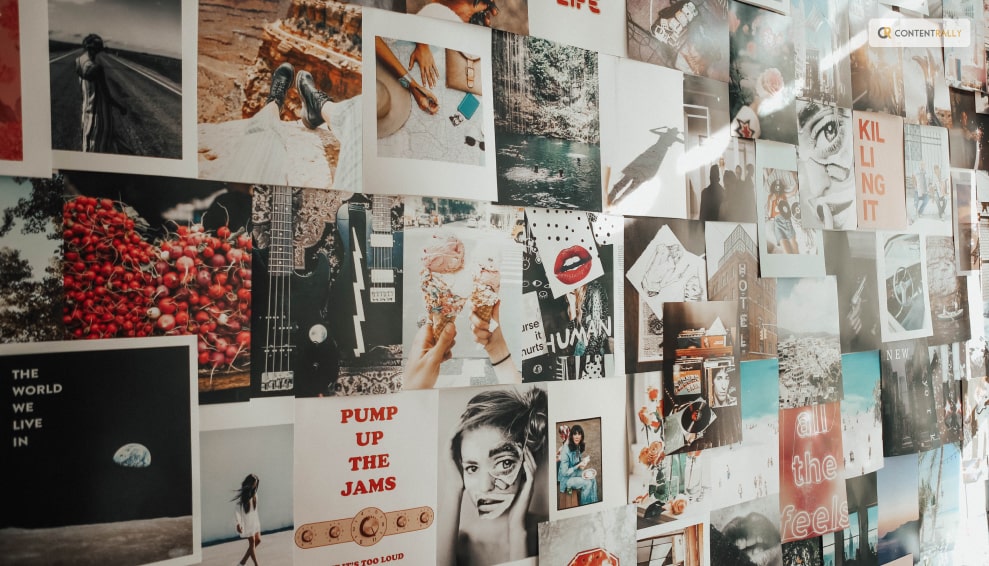
Mix it up until you discover a technique. It will help highlight the elements in your space that you want the audience to pay attention to.
A personalized collage incorporates a lot of “you” into the background. It will draw the viewer into both your content and personal life. You may make a photo collage, a group of posters, or maybe imaginative paintings.
Build your YouTube background on the topics you’re enthusiastic about. Or something that will create a certain mood or degree of energy.
Wrapping Up
Any one of these three possibilities can serve as the “foundation,” or the point from which you design the backdrop. Like any structure, the items added on top may change with time. But the foundation sets the tone for what readers may anticipate from your material.
There’s a reason why we’ve brought up “presentation” so frequently here. Viewers frequently focus more on content creators than their work. Therefore, content creators frequently have to appear directly in front of the camera. That is particularly valid in a cutthroat market like YouTube. Yes, there are hundreds of millions of users, but there are also tens of thousands of content producers.
You need to be even more strategic to stand out after putting in the effort to launch your channel.
Any advantage you can uncover will help you gain more viewers. A YouTube background will add the right amount of “professionalism,” keeping visitors on your channel and away from your rivals.
If you have thoughts or questions to ask, please leave a comment below! We would love to hear from you!
Read More About: